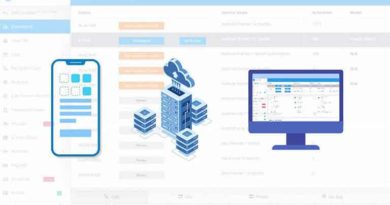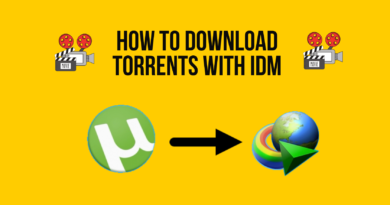How to Fix When Discord Gets Stuck on Starting or Connecting page
If you are a regular gamer, you may probably be using discord. The platform is specially designed for video game communities. It is VoIP freeware where gamers talk to other gamers in real-time. Although the application is pretty new, it is getting popular among gamers.
But nothing can be perfect, so there is discord. Recently, a few people complained that it gets stuck in the connecting screen while they start to discord. Because of this, a lot of people face trouble.
So how to fix the issue when discord gets stuck on the connecting screen? If you are someone who is looking for the solution, then we have it figured out for you. Here we will tell you four hacks that you can do when you face a problem related to discord.
- Restart the modem and router
Before trying any other method, you can try out this solution. If your discord gets stuck, it doesn’t mean that the root cause of the problem is Discord. It may be your Modem and Router’s fault. So first, try to restart the modem and router.
A simple method like restarting the modem can solve your problem. After restarting your router and modem, you can also restart your device.
After restarting the device, open the Discord again and check it is working or still stuck. If discord starts working, then you are good to go. If it is still stuck, then try out the next method.
- Change in the device network setting
Many things can cause discord stuck, and one of them is an internet connection and proxy settings. You can solve this problem by changing your internet setting and proxy server. Some people suggest that they try this way to get rid of discord stuck.
If the first method does not work for you, then you can try this method. You have to change your network setting. Follow the below step to change your device network setting.
- Firstly tap right on the window start menu.
- Then select Settings from the list.
- You will find the network and internet option; click on it.
- Now from the left panel, switch to the proxy.
- Now go to the right side of the window and tap on the proxy server. This proxy server comes under the manual proxy setup part.
- Then restart the Discord and check if it is working or not.
- Restart the Discord
According to some sources, you can also try out this method. It is a simple but effective way to solve the problem. Some people get rid of discord stuck just by simply restarting the application. It is one of the go-to steps if discord gets stuck.
You have to follow the below-given steps to restart
- Firstly choose the discord window and then tap two keys together. If you have a window device, then press Ctrl and R key or if you have a mac, then click on ⌘ and R key together.
- After following the above step, you will see the discord window turn grey and start restating. This process will take 2 minutes.
If this restart does not work for you, use a complete restart of the application. In the complete restart, you have to end the discord application altogether. After closing the app, you need to restart the app.
If you don’t know how to restart the Discord completely, follow the below-given method.
Here are two methods of the complete restart
First method
You have to right tap on the discord icon in the window. You will see the discord icon in the windows tray. Then you can choose to quit discord.
In mac, you have to choose the discord. You will find it on the app menu. Then select quit, or you have to press two ⌘ and Q keys together.
Second method
In the second method, you can send it to the task manager. For the window, tap right on the taskbar and choose task manager. Then from the list of processors, choose discord and end task.
Once you restart the app completely, open the app and check if the issue is resolved or not.
- Use discord in the web browser
If you face a problem opening discord on a PC or Mac, you can try using a web browser. However, this method is a temporary solution if your discord gets stuck on the connecting screen. But for some time, you can use your web browser to use discord.
By trying this method, you can figure out the problem of discord stuck. Because if discord didn’t start in a web browser, then there is a chance that the problem is caused by discord itself.
To open the discord in your web browser, you must go to the official discord website. You will see a login button there, so click on it. Enter your login details on the next page. In this way, you can open discord in a web browser.
If the discord does not open in one web browser, try to open it on another device. First, you can go for google chrome. If I do not work, try to open it in Opera and Firefox. Also, we will suggest you open it on a different device. Like you can open it on mobile or tablet.
Conclusion
It is normal for any application to get stuck, but there is always a solution. Don’t worry if you are new in discord and don’t know how to fix the discord stuck. In this guide, we explain 4 easy yet useful ways to apply. You can try out the first method, and if it does not work, you can use the second method and so on. If you have any questions, you can inquire in the comment section.
FAQs
- Why does Discord gets stuck on starting?
There may be many reasons. Some of them are internet issues, DNS firewalls, or firewall settings. It can be anything. You can check out the above way to fix the problem.