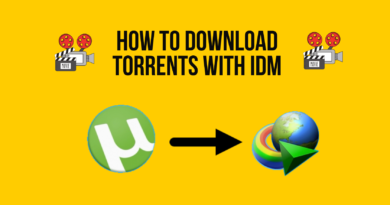How to Eject Water from an iPhone Using Siri Shortcuts?
Have you accidentally dropped your iPhone in the water and are now worried about how to fix the issue? You do not need to worry since most of the smartphones manufactured by Apple are cent percent water resistant. The iPhone 13 series and the most recent versions have an IP68 rating, which means they can be submerged in six meters of water for approximately 30 minutes and still remain undamaged.
However, that does not mean leaving water droplets in your phone’s nook and cranny is good. Apple product’s ‘water eject’ feature can seamlessly get liquids out of their speakers. For more information, read on!
The Water Eject Feature
The water eject feature was introduced with the Apple watches. The series two models were first equipped with it.
Water ejection is an integral part of the water lock feature; this prevents your watch’s screen from touching the water while swimming. After your time in the pool, you can turn the water lock feature off. The Apple watch will then activate the water eject feature to dry everything.
The water eject feature was designed to push a substantial amount of water out from the speakers after they have been exposed to liquids. To facilitate this, Siri plays a low-frequency sound. The vibrations push most of the water out of the holes of the speakers.
Steps to Eject Water Using Siri Shortcuts
Water eject has not officially come to the iPhones. Therefore, you must jump through several hoops to get this specific feature on your phone. However, you need not worry; with a few steps, you will be able to achieve it. In the case of iPhones, water eject is a shortcut of Apple, so please acquaint yourself with shortcuts.
Just like you command Siri to play music, turn the torch on or start the espresso machine. Likewise, you can eject water from your iPhone with a shortcut command.
To eject water from iPhones using Siri shortcuts, please carry out the below steps as cautiously as possible.
Open the water eject feature by clicking on the below link –
Scroll to the bottom part of the webpage, and tap on ‘add shortcut.’ The water eject feature will then be added to your phone’s shortcut library.
- Go to the shortcut library and click the water eject shortcut to advance.
- Click on the Start Water Ejection, and the water will eject seamlessly.
- Siri plays a sound of the lowest frequency to eject water from your phone. You will see water generated from the speaker grill.
- After the entire procedure is completed, Siri will decrease your phone’s volume to fifty percent. You will get a notification when the water is fully ejected.
- Since ‘water eject’ is a Siri shortcut, you can add it to the iPhone’s home screen. You can then run it whenever you wish.
Is Water Eject Feature Effective?
The experts at Apple have not tested the water eject feature to see if it works, but there is no reason why the feature should not work. Playing a low-frequency sound is noted to push water out of the speakers.
Do Android Phones Have the Water Eject Feature?
Now that you know about the iPhone water ejects feature, you may wonder if Android phones also have the same feature. Well, they do not. But playing a 165Hz audio recording will get your job done. The water eject feature, after all, only automates playing a sound at a particular frequency.
Frequently Asked Questions About the Water Eject Feature in iPhones
- What if I cannot utilize the water eject feature on the iPhone?
Many people have tried but have yet to utilize the water eject feature on their iPhones. If you are one of them, look for a 165Hz audio recording and play it; this works similarly. You can find these audio recordings on YouTube.
- Do I need the water eject feature even when the iPhone is water resistant?
Your iPhone will function properly even if it has dived into the water, but there is a risk of something going wrong. Also, speakers do not sound well when they are wet. Opt for the water eject feature if you want high-quality sound right after your iPhone has gotten wet.
- What if the water eject feature does not work?
If the water eject feature does not work, try using a vacuum cleaner. Put the vacuum cleaner’s hose in the speaker grill and switch it on. This should help in taking away any remaining water droplets. If that does not work, you may need to take your phone to a service center.
Conclusion
This article helped you understand how to eject water from iPhones using Siri shortcuts. When you implement the steps discussed, you will see water coming from the speaker grill.
Unfortunately, Apple does not provide this particular in-built feature, and you must incorporate it manually after you purchase the phone. You can also download ‘water eject’ on iPads.