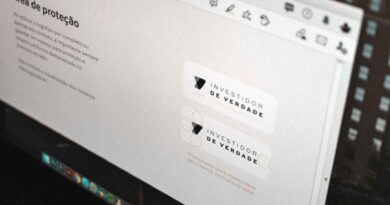Top 5 Free GIF Makers for Mac
GIF or graphics interchange format is a moving set of images. GIFs are a huge rage across social media platforms, and their popularity has also made marketers sit up and take notice. As a result, advertisers may be slipping in a GIF or two in email newsletters or marketing campaigns.
Compared to an image, GIFs are much more expressive. Also, they’re highly entertaining. Suppose you are running out of words but want to express your feelings; you can use a GIF. You will find these in every possible category, including birthdays, anniversaries, etc.
If sharing GIFs has become a part of your life, you can consider converting your videos to GIFs. Then, you can share it with your friends or use them in your upcoming social media campaign. Learn how to convert videos to GIFs by clicking https://setapp.com/how-to/convert-video-to-gif.
Alternatively, if you are a Mac owner and want instant results, here are some free GIF makers.
- Smart GIF Maker
The Smart GIF Maker application is an excellent way to make GIFs on your MacBook. First, you must import your video to the app, which is broken down into frames. Then, you can edit or remove the frames.
Also, you can use pictures with the application and import them. You’ll get the same type of editing options.
You can change the drawing size with each frame, use an eraser tool or adjust the background color. After editing the frames, you can set the time delay for each frame and the number of loops on the primary screen.
Once you have finished creating your GIF, you can click the Preview option and export it to your computer.
The application is user-friendly, has an intuitive and straightforward interface, and is available for free. There are also in-app purchases.
- GIPHY Capture
GIPHY Capture is a popular and loved application for creating GIFs. The app is highly preferred because it is simple and easy to use.
The app lets users capture anything on their screen and turn it into a GIF. You’ll be done in a couple of clicks and then upload the GIF on your social media account or share it with your friends.
The app allows users to make edits accurately, and you can trim a clip at specific time frames. You can also adjust the export size of the GIF and add relevant captions.
If you are satisfied with your creation, you can send it to your friends and family.
- LICEcap
GIFs are not only used for entertaining people. You can also use them for professional purposes, including them in your marketing collateral to attract your target audience.
When you want to create GIFs professionally, LICEcap will come to your rescue. The app is easy to use and sports a straightforward interface. Press the record button to capture whatever you want. While recording, you will see a toolbar on your screen. You can pause the recording and even drag the frame to capture a different screen area.
You can save all the work in a .gif format and upload your creation or save it for future use.
The GIFs created on this application are bigger, and the average size is approximately 0.5MB.
- Imgur
Imgur is one of the most widely used free picture-hosting websites. The website also doubles as a meme and GIF maker.
You can download several ready-made, attractive GIFs on this platform for free. Visit the website and peruse to find stunning or funny images to download. You can also share your collection.
Registration is free on this website, and you can check out their gallery. The platform allows you to crop and resize photos. Furthermore, you can upload bulk and get hundreds of free images for your GIF.
- Gifski
Easily convert videos to GIFs using Gifski. First, select and drop your file into this program’s window or click the Open button to find a video on your Mac. Then, choose the portion of the video you wish to turn into a GIF.
This GIF maker allows users to select dimensions for their GIF, along with the visual quality, frame rate, and how many times it loops. You can even add to have it bounce or loop forever.
When you have finished working on your GIF, you can save or share your new GIF with your friends and family.
Gifski is completely free and open-source. So you don’t have to worry about watermarks or in-app purchases.
The Bottom Line
You can use these top Mac GIF makers to create stunning, attractive, and mass-pulling GIFs. You can upload the GIFs across your social media channels or share them with your friends. You can even include them as part of your brand’s marketing collateral.